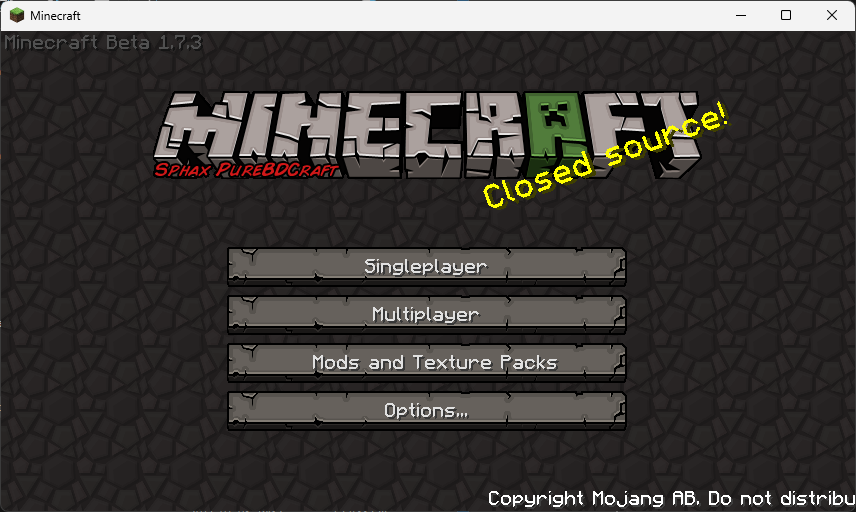Guide - How to install mods on Minecraft 1.7.3
Written by Bonkerous on 2025. 01. 29.
Hello, as you can tell my the title this post will show you how to install mods into Minecraft 1.7.3!
This process is a bit complicated, but there is Modloader to make this simpler.
If you don't want to use Modloader, then continue and follow this guide.
Get and extract minecraft.jar
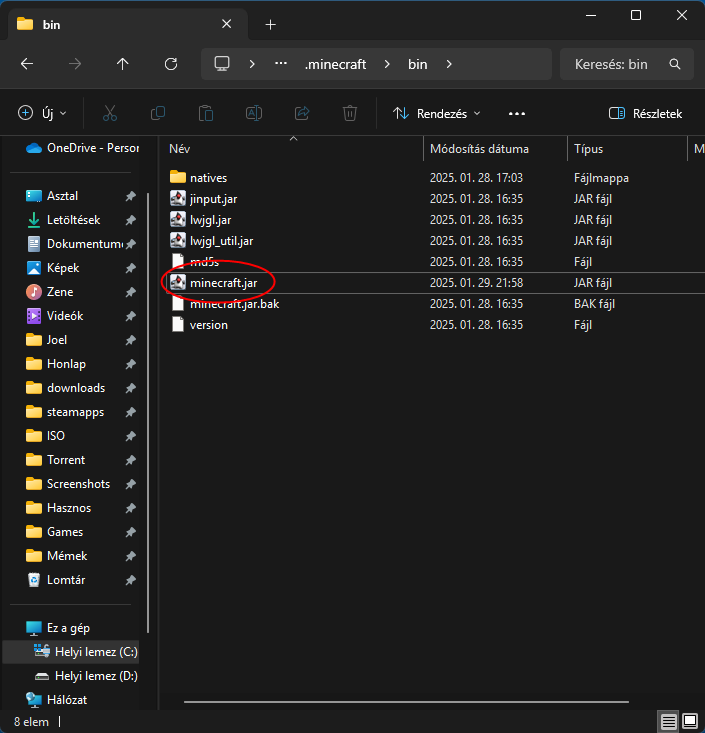
You will need to get the minecraft.jar from your .minecraft folder. To get it, open the run dialog and type in "%AppData%\.minecraft\bin". Here you will find a couple files but you only need the minecraft.jar one, copy this to somewhere, like your desktop.
Now after you have copied this somewhere, you need to extract it into a folder. After you extracted it, comes the fun part!
Installation process
For this tutorial, I am using the OptiFine mod as an example
Now that you have the contents of minecraft.jar in a folder, you just have to drag the mod files into the folder, when a prompt comes up about file conflicts, click replace.
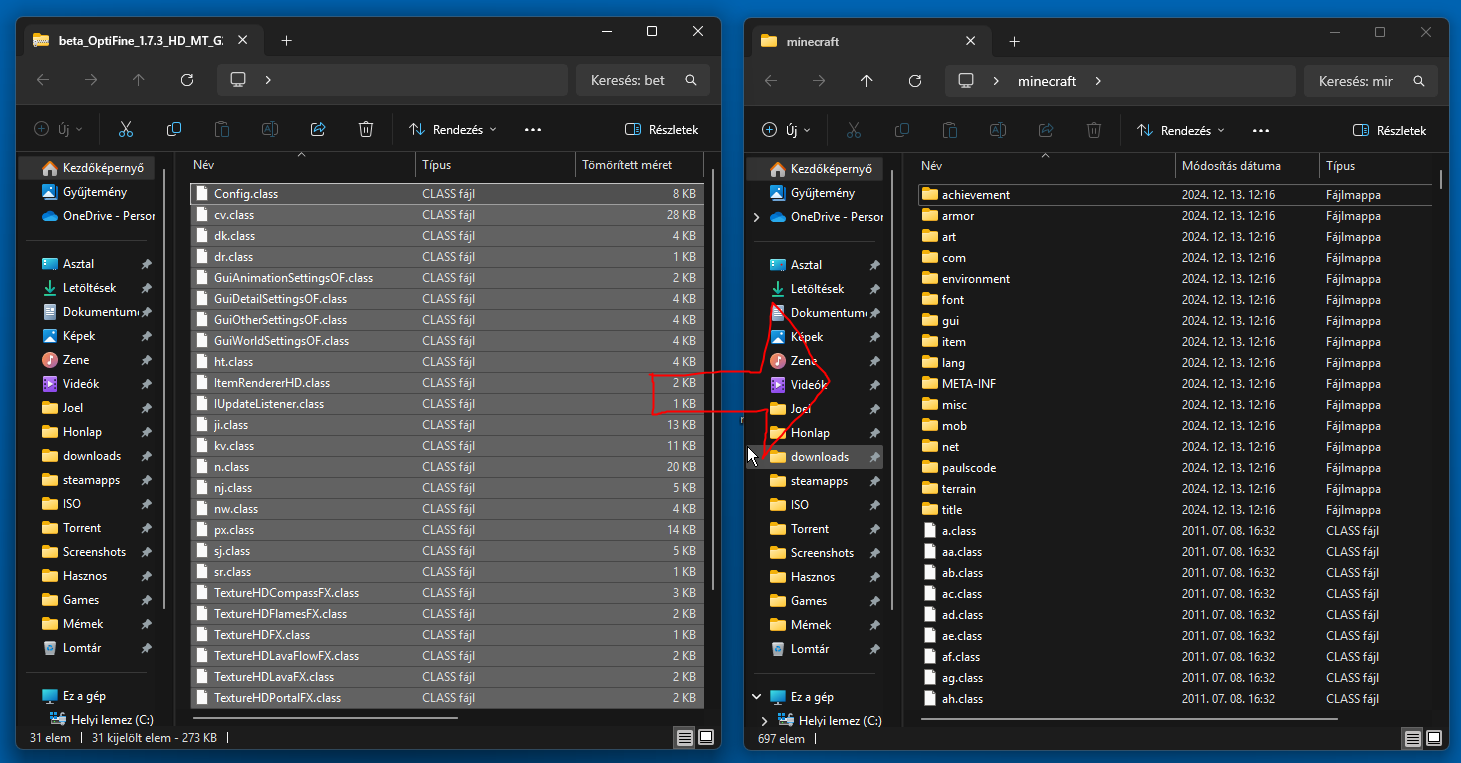
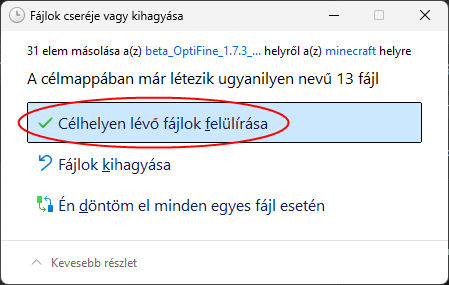
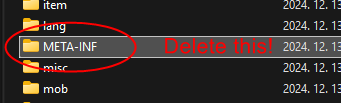
After the copying has finished, you have to delete the "META-INF" folder for it to work. Do not ask me why because I don't know! :)
We are done with the mod install, now we have to turn this back into a jar file (for obvious reasons).
Make a jar file

Turning this back into a jar file is as simple as making a ZIP file and renaming it to .jar from .zip.
Select the contents of the folder, right click anywhere, click "Send to" and click "Compressed (zipped) folder", then rename it from whatever.zip to "minecraft.jar".
There will be a pop-up confirming if you want to change the extensions of the file, click yes.
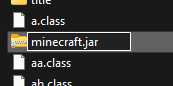
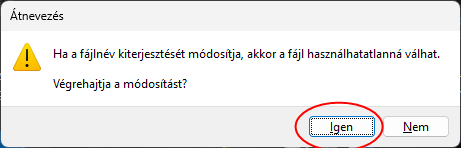
Copying the new minecraft.jar into .minecraft
Now all that's left to do is putting the game back into the game files, shocker!
Before replacing the original minecraft.jar file, make a copy and rename it to something like "minecraft.jar.bak", just in case you fucked something up.
It will ask you if you want to replace the original file, which you of course want to do, so click yes.
Now all you have to do is open the Minecraft launcher, log in, and enjoy the new mod you just installed!